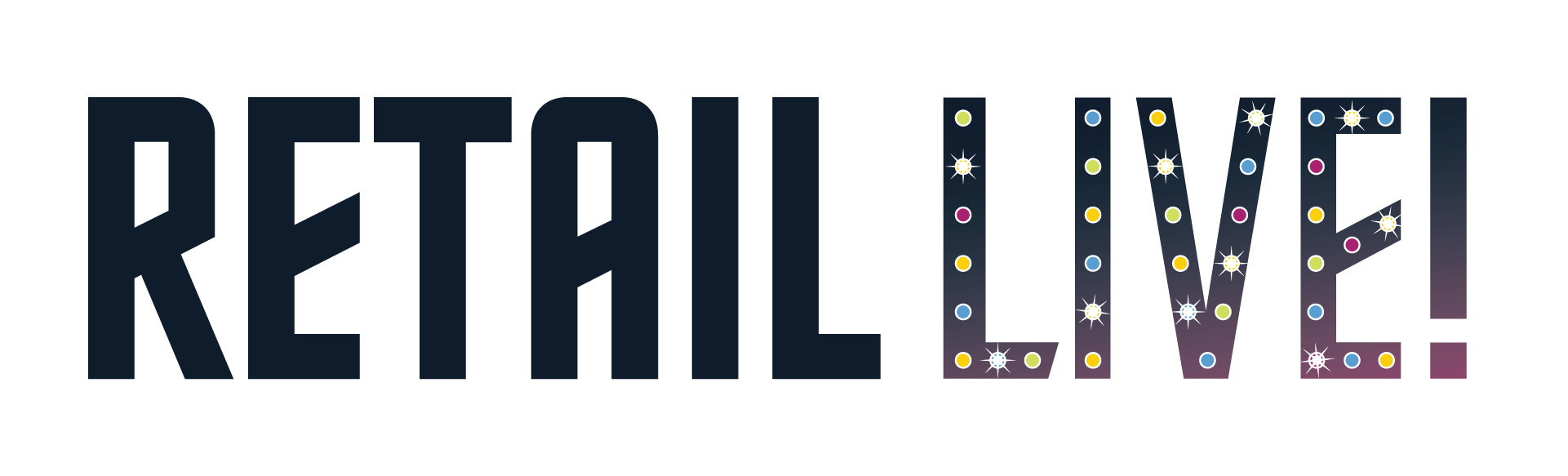Do you have more questions that are specific to your event?
Retailers FAQ for Virtual Conference
You will receive an invitation to register for your assigned Zoom meeting link a day or two prior to the event. This registration process is an additional security feature we have implemented to ensure only retailers and registered participants will be able to access the meeting. Once registered, you will receive access to the Meeting link and password. We recommend you register as soon as possible so you can be sure you have the information needed prior to the event.
Yes, you will receive an email with each of your participant meetings a day or two before the event.
You will be meeting with one participant at a time. Since meetings are only 3 minutes long, we recommend that you simply share your name and then allow the participant to control the remainder of the conversation.
Yes! You can save all information in the chat box by clicking the three dots in the chat controls and selecting Save Chat. We also have the record feature enabled for breakout rooms so you can record the entire session if you choose to do so.
Scheduled breaks are available at the top of every hour. This allows you to take a short break before meeting with the next round of participants.
Your meeting schedule will show everyone who is pres-scheduled to meet with you, as well as meeting times. If you have an open block in your day, we do request you remain available as last minute registrations may request to meet with you.
Open your Zoom video settings and under the “Virtual Background” option uncheck “I have a green screen”. If you are unable to upload the background without a green screen, you will need to update your Zoom Desktop Client or Zoom App (mobile device) to version 4.6 or higher. To prevent “merging” with the background, please avoid wearing a shirt that is the same color as the provided background.
We highly recommend joining one of the scheduled tech checks to make sure everything is working as expected. As Operating Systems and Zoom make updates, there are times when changes may be made to your previous settings. A tech check is a great way to make sure you don’t have any unexpected surprises.

Using the Zoom Desktop Client or Zoom App (mobile device) you will join the meeting using the information sent to you when you registered for the event. Note: Please do not use a Chromebook. Chrome Operating System, or Zoom Room to join. This will prevent you from being able to move to the Retailer Rooms.
No, you did not miss it. The Zoom meetings will be open the entire 4 hour block. The facilitation team will move you from the waiting room to a room with other participants shortly.
Please ensure you are joined directly from the device you are using and not remotely (such as through a remote desktop application). The audio and video from your end cannot pass through a remote setup.
If you experience an issue, please email support@repurposedevents.com. For immediate assistance, you may join the Networking Zoom link where the facilitator will be able to provide assistance.
- Be sure to join from the Zoom Client (desktop) or Zoom App (mobile). Joining through the browser will prevent you from being able to join Retailers in their individual rooms.
- Join directly from the device you will be using for the meeting. Joining through a remote desktop will prevent your audio and visual from working. Note: Please do not use a Chromebook. Chrome Operating System, or Zoom Room to join. This will prevent you from being able to move to the Retailer Rooms.
- When joining the meeting, please be sure to use your first and last name as listed on your registration, and verbally introduce yourself.
- For the optimal experience, ensure audio and visual are enabled.
- Position your camera at eye level, you may need to get creative by using an empty box or another item to raise your camera to eye level, but make sure your video is head on.
- Let there be light! You’ll want plenty of lighting on your face and natural light is always best. Avoid lighting from behind; having your back to a window, for example, can create dark shadows.
- Comfortable furniture and clothing are always a plus. While we don't want to see anyone's pajamas, we certainly don't expect you to dress up in a shirt and tie to join us.
- Keep in mind you are on camera, be mindful of your body language and know that everything you do, others can see and hear.
- Be mindful of background noise. If you can hear it, so can the person you are talking to.
- Stay engaged in the meeting. Please set an email auto-responder just as you would for a live event.
- Please have your presentation for the Retailers prepared in advance. Remember, each retailer meet is timed and you will be moved once the time is up regardless of where you are at in your presentation.
- If you will be sharing your screen, please have the information you are sharing pulled up and ready to go. Aside from the Zoom meeting, this should be the only thing active on your device.
This site uses cookies. Find out more about cookies and how you can refuse them.